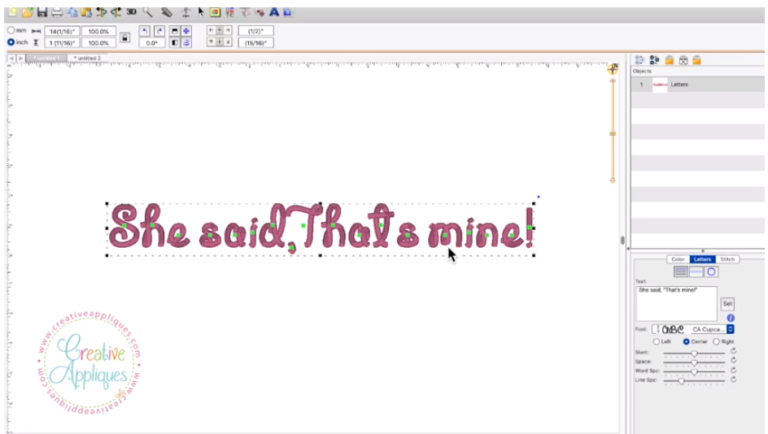VIDEO 3: How to save your font in Embrilliance
WATCH THIS VIDEO then scroll down for detailed instructions for both PC and Mac users.
CLICK HERE to SUBSCRIBE to our YouTUBE channel. Also please LIKE this video and hit the BELL to be notified when we upload new videos.
PC COMPUTER INSTRUCTIONS (MAC users scroll down)
1. On the top left, click on File. Scroll down and click on Save As…(Stitch and Working)
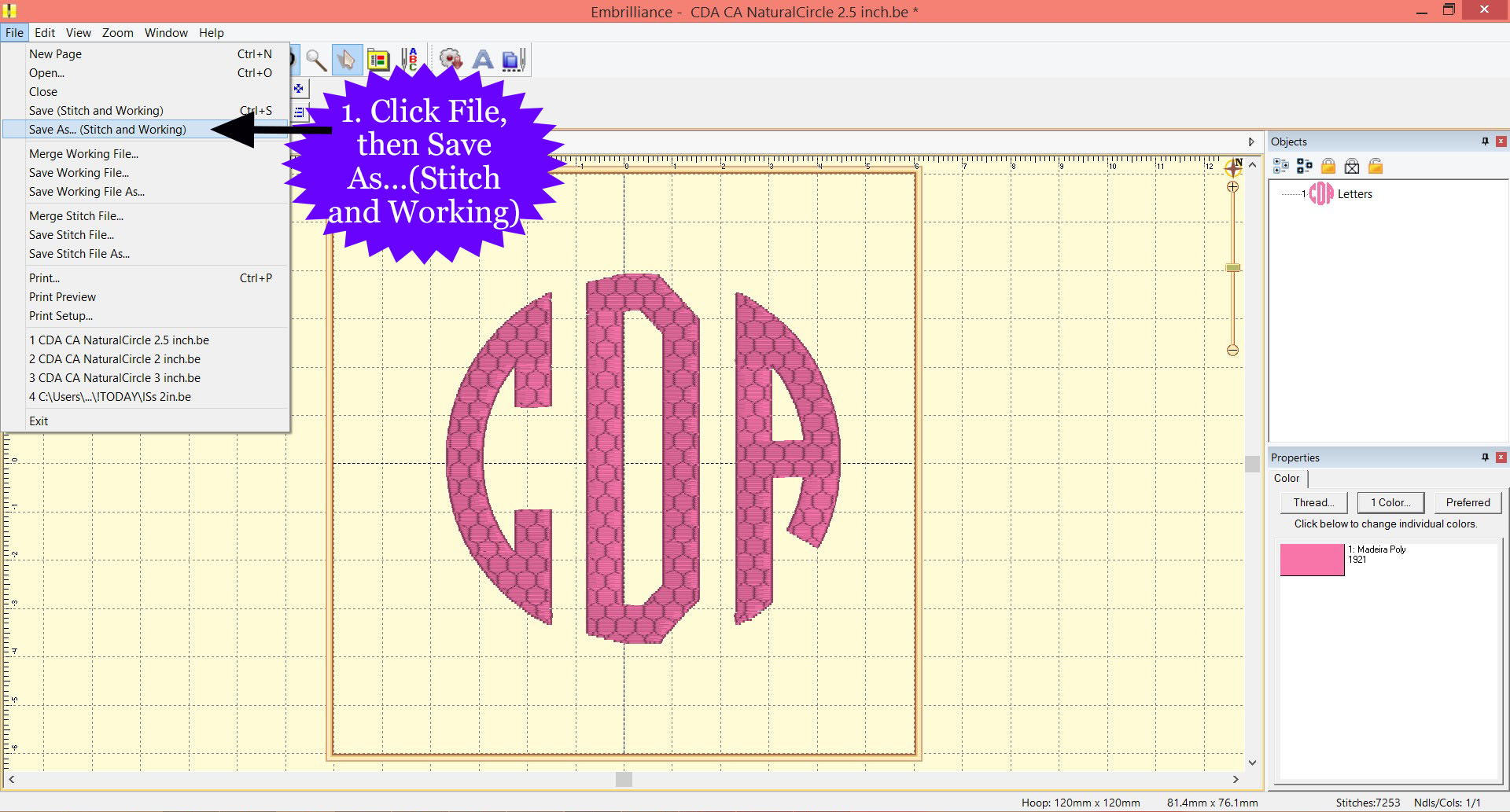
2. Choose where to save your design.
3. Type the name as you want to save your design.
4. Choose the design format you need to use with your embroidery machine.
5. Click Save
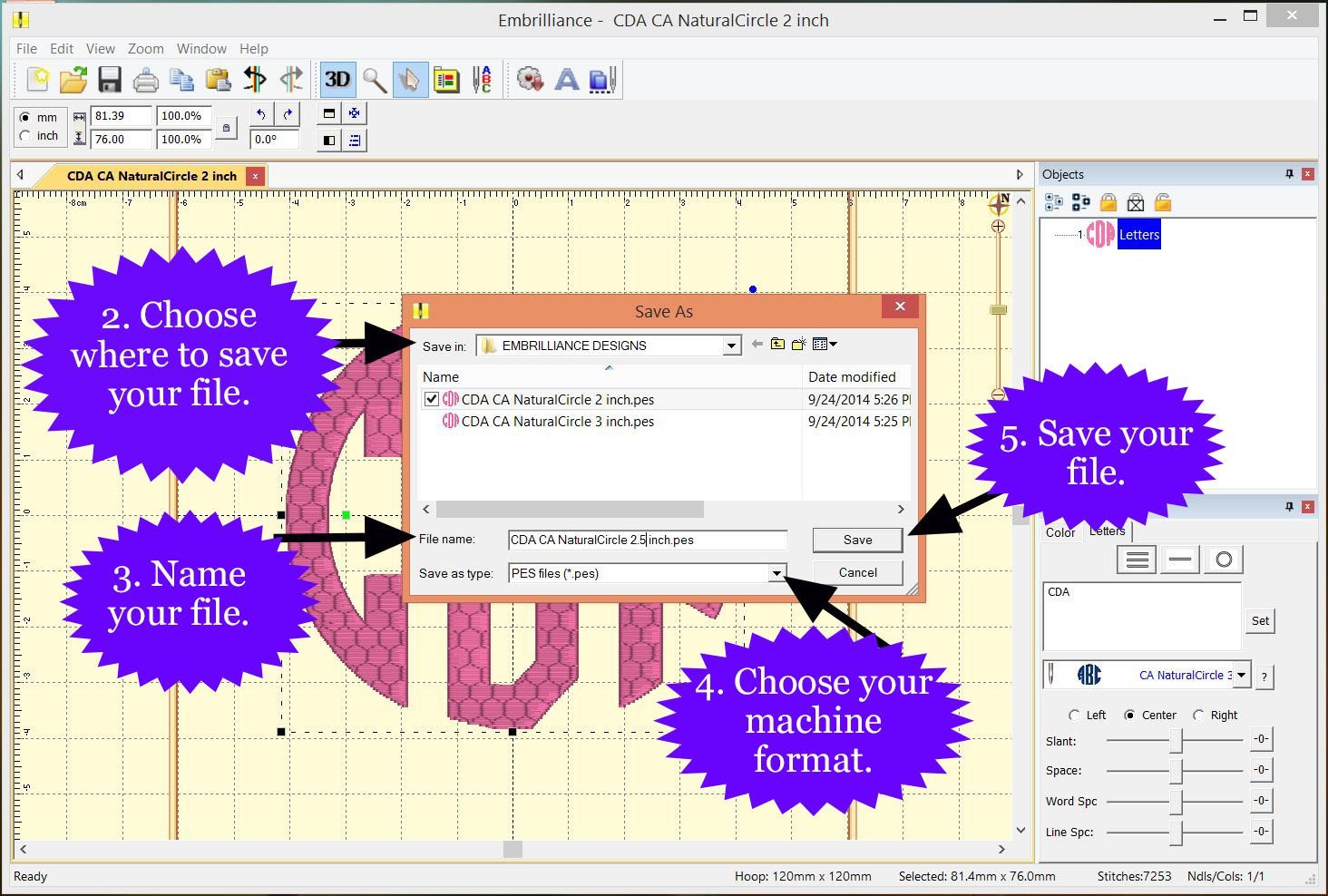
MAC COMPUTER INSTRUCTIONS (PC users scroll up)
1. On the top left, click on File.
2. Scroll down and click on Save As…(Stitch and Working)
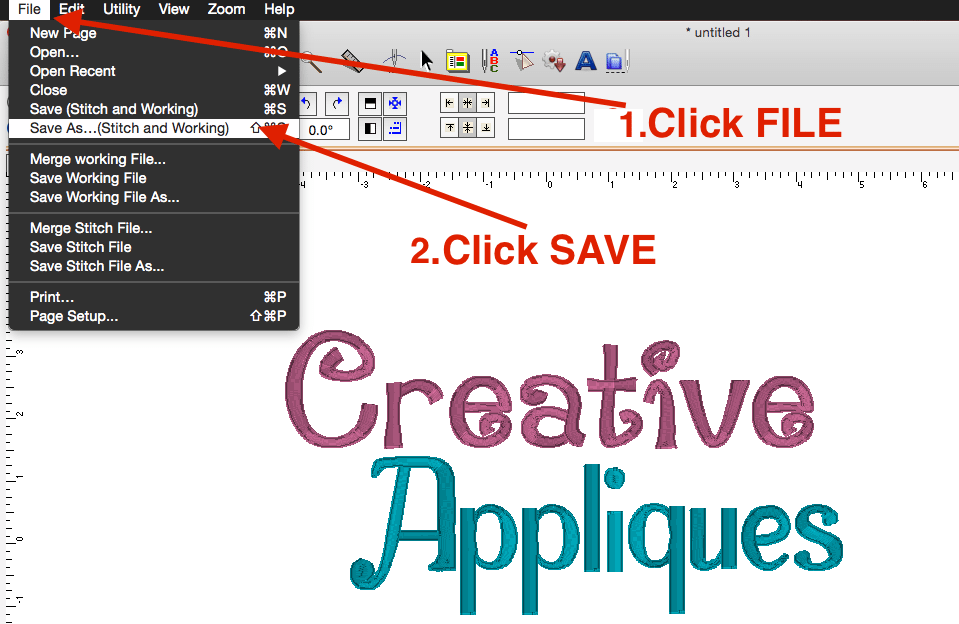
3. Type the name as you want to save your design.
4. Choose folder where to save your design.
5. Choose the design format you need to use with your embroidery machine.
6. Click Save

That’s it! If you want to go back and edit this design, navigate to the folder where you saved the design and open the file with the extension .BE. That is the editable design file that works with Embrilliance.
To further explore Embrilliance and all it has to offer, please click HERE
You may create multi-line text, circle text and even spiral text. Using the handles on the letters, you can adjust the lettering for text on a path and more. Want to edit your design later? Simply open the .BE file with the same name as the design and you are ready to make changes!
Owners of the full versions of Embrilliance Essentials, Embrilliance AlphaTricks and Designer’s Gallery EmbroideryWorks can do so much more! Please check out the full versions of all these programs for their other useful, fun and easy features HERE
We hope you enjoy your fonts. Thank you from Creative Appliques!